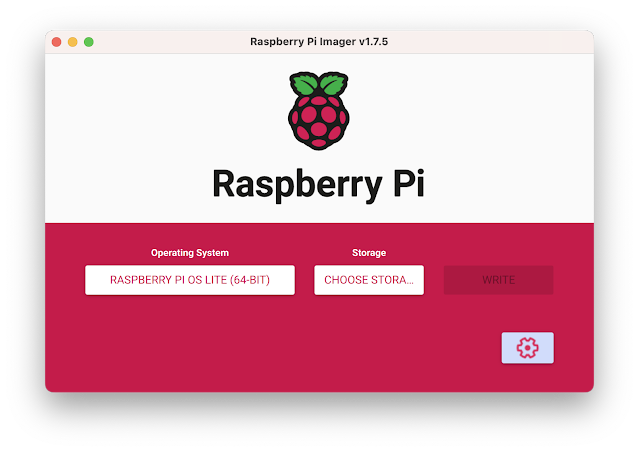|
| CanaKit Raspberry Pi 4 EXTREME Kit - Aluminum |
Next, follow instruction for installing Docker Engine (Raspberry Pi OS Lite is based on Debian 11).
The diagram shows how the sFlow-RT real-time analytics engine receives a continuous telemetry stream from industry standard sFlow instrumentation build into network, server and application infrastructure and delivers analytics through APIs and can easily be integrated with a wide variety of on-site and cloud, orchestration, DevOps and Software Defined Networking (SDN) tools.docker run -p 6343:6343/udp -p 127.0.0.1:8008:8008 \ --name sflow-rt -d --restart unless-stopped sflow/prometheusRun the pre-built sflow/prometheus Docker image. In this example access to the user interface is limited to local host in order prevent unauthorized access since no access controls are provided by sFlow-RT.
ssh -L 8008:127.0.0.1:8008 pp@192.168.4.163Use ssh to connect to the Raspberry Pi (192.168.4.163) and tunnel port 8008 to your laptop.Access the web interface at http://127.0.0.1:8008/. See Getting Started for instructions for enabling monitoring and browsing metrics. Python is installed by default on Raspberry Pi OS, making it convenient to experiment with the sFlow-RT REST API, see Writing Applications. If you don't have immediate access to a network and want to experiment, follow the instructions in Leaf and spine network emulation on Mac OS M1/M2 systems to emulate the 5 stage leaf and spine network shown above using Containerlab.
docker stop sflow-rtNote: If you are going to try the examples, first run the command above to stop the sflow-rt image to avoid port contention when Containerlab starts an instance of sFlow-RT. The screen capture shows a real-time view of traffic flowing across the the emulated leaf and spine network during a series iperf3 tests. The emulated results are very close to those you can expect when monitoring production traffic on a physical network.
The Raspberry Pi 4 is surprisingly capable, this pocket-sized server can easily monitor hundreds of high speed (100G+) links, providing up to the second visibility into network flows.