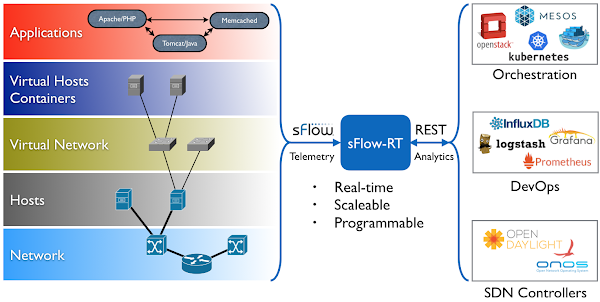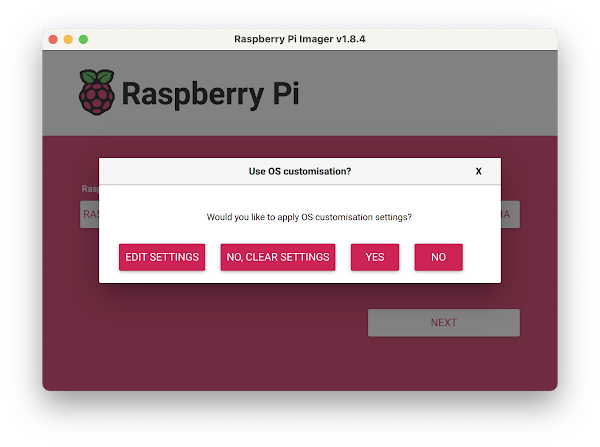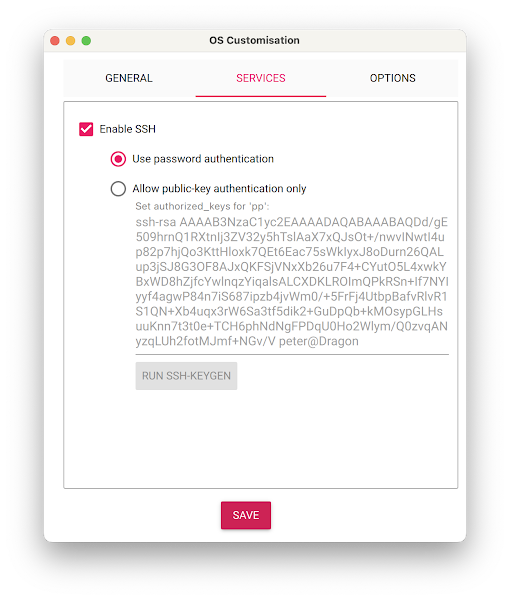docker run hello-worldRun the hello-world container to verify that Docker in properly installed and running before proceeding.
git clone https://github.com/sflow-rt/containerlab.gitDownload the sflow-rt/containerlab project from GitHub.
cd containerlab ./run-clabStart Containerlab.
containerlab deploy -t clos5.ymlStart the 5 stage leaf and spine topology shown at the top of this page. The initial launch may take a couple of minutes as the container images are downloaded for the first time. Once the images are downloaded, the topology deploys in around 10 seconds.
./topo.py clab-clos5Push the topology to the sFlow-RT analytics software. An instance of the sFlow-RT real-time analytics engine receives industry standard sFlow telemetry from all the switches in the network. All of the switches in the topology are configured to send sFlow to the sFlow-RT instance. In this case, Containerlab is running the pre-built sflow/clab-sflow-rt image which packages sFlow-RT with useful applications for exploring the data. Connect to the web interface on port 8008. The sFlow-RT dashboard verifies that telemetry is being received from 10 agents (the 10 switches in the Clos fabric). See the sFlow-RT Quickstart guide for more information. The Containerlab Dashboard (click on sFlow-RT Apps tab and containerlab-dashboard button) shows real-time dashboard displaying up to the second traffic.
docker exec -it clab-clos5-h1 iperf3 -c 172.16.4.2Each of the hosts in the network has an iperf3 server, so running the above command will test bandwidth between h1 and h4.
docker exec -it clab-clos5-h1 iperf3 -c 2001:172:16:4::2Generate a large IPv6 flow between h1 and h4. The traffic flows should immediately appear in the Top Flows chart. You can check the accuracy by comparing the values reported by iperf3 with those shown in the chart. Click on the Topology tab to see a real-time weathermap of traffic flowing over the topology. See how repeated iperf3 tests take different ECMP (equal-cost multi-path) routes across the network.
docker exec -it clab-clos5-leaf1 vtyshLinux with open source routing software (FRRouting) is an accessible alternative to vendor routing stacks (no registration / license required, no restriction on copying means you can share images on Docker Hub, no need for virtual machines). FRRouting is popular in production network operating systems (e.g. Cumulus Linux, SONiC, DENT, etc.) and the VTY shell provides an industry standard CLI for configuration, so labs built around FRR allow realistic network configurations to be explored.
docker exec -it clab-clos5-leaf1 vtysh -c "show running-config"Use vtysh to show the running configuration on leaf1.
containerlab destroy -t clos5.ymlWhen you are finished, run the above command to stop the containers and free the resources associated with the emulation. Try out other topologies from the project to explore topics such as DDoS mitigation, BGP Flowspec, and EVPN.
Note: If you are building your own topologies, the Raspberry Pi 5 8G can comfortably handle topologies with up to 50 FRR/Alpine Linux nodes.
Getting Started provides an introduction to sFlow-RT analytics and APIs. Containerlab provides a useful environment for developing and testing monitoring applications for sFlow-RT before moving them into production.
Moving monitoring solutions from Containerlab to production is straightforward since sFlow is widely implemented in datacenter equipment from vendors including: A10, Arista, Aruba, Cisco, Edge-Core, Extreme, Huawei, Juniper, NEC, Netgear, Nokia, NVIDIA, Quanta, and ZTE. In addition, the open source Host sFlow agent makes it easy to extend visibility beyond the physical network into the compute infrastructure.
Raspberry Pi 5 real-time network analytics describes how to deploy an sFlow-RT, Prometheus, and Grafana monitoring stack to monitor live network traffic.