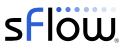- On the Main tab, click System > Performance > sFlow. The sFlow screen opens.
- Click Add. The New sFlow Receiver screen opens.
- In the Name field, type a name for the sFlow receiver.
- In the Address field, type the IPv4 or IPv6 address on which the sFlow receiver listens for UDP datagrams.
- Click Finished.
The article, Link utilization, describes some of the benefits of using sFlow to export performance counters. Fully implemented, sFlow delivers detailed visibility into L2-7 traffic. Additional information can be found on the F5 web site.
June 11, 2013 Update: TMOS 11.4.0 now includes comprehensive L2-7 support for sFlow, from packet sampling and interface counters to application response times, URLs and status codes.
June 11, 2013 Update: TMOS 11.4.0 now includes comprehensive L2-7 support for sFlow, from packet sampling and interface counters to application response times, URLs and status codes.
See Trying out sFlow for suggestions on getting started with sFlow monitoring and reporting.