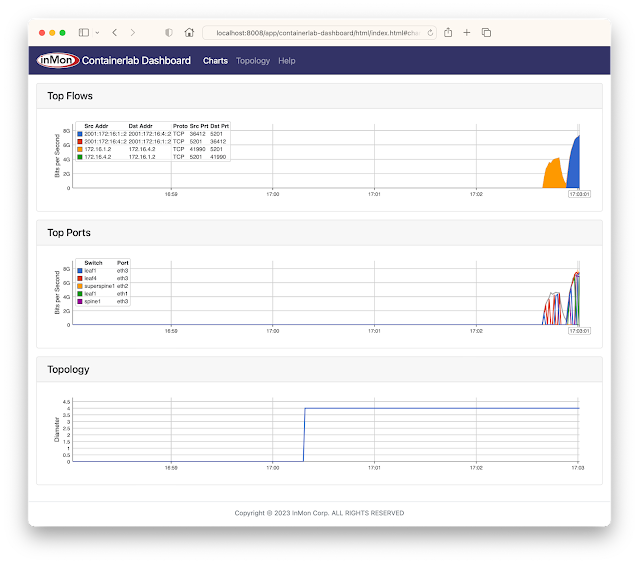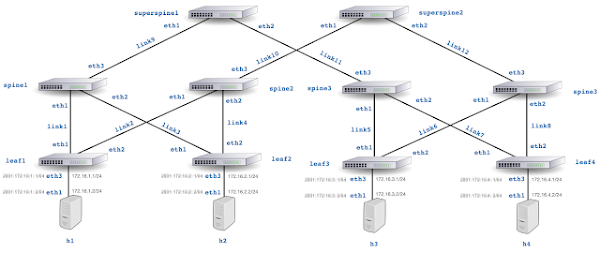git clone https://github.com/sflow-rt/containerlab.git cd containerlab ./run-clabRun the above commands to download the project and run Containerlab on a system with Docker installed. Docker Desktop is a conventient way to run the labs on a laptop.
containerlab deploy -t clos5.ymlStart the emulation.
./topo.py clab-clos5Post topology to sFlow-RT REST API. Connect to http://localhost:8008/app/containerlab-dashboard/html/ to access the Dashboard shown at the top of this article.
docker exec -it clab-clos5-h1 iperf3 -c 172.16.4.2Each of the hosts in the network has an iperf3 server, so running the above command will test bandwidth between h1 and h4.
docker exec -it clab-clos5-h1 iperf3 -c 2001:172:16:4::2Generate a large IPv6 flow between h1 and h4. The traffic flows should immediately appear in the Top Flows chart. You can check the accuracy by comparing the values reported by iperf3 with those shown in the chart. Click on the Topology tab to see a real-time weathermap of traffic flowing over the topology. See how repeated iperf3 tests take different ECMP (equal-cost multi-path) routes across the network.
docker exec -it clab-clos5-leaf1 vtyshLinux with open source routing software (FRRouting) is an accessible alternative to vendor routing stacks (no registration / license required, no restriction on copying means you can share images on Docker Hub, no need for virtual machines). FRRouting is popular in production network operating systems (e.g. Cumulus Linux, SONiC, DENT, etc.) and the VTY shell provides an industry standard CLI for configuration, so labs built around FRR allow realistic network configurations to be explored. Connect to http://localhost:8008/ to access the main sFlow-RT status page, additional applications, and the REST API. See Getting Started for more information.
containerlab destroy -t clos5.ymlWhen you are finished, run the above command to stop the containers and free the resources associated with the emulation. Try out other topologies from the project to explore topics such as DDoS mitigation, BGP Flowspec, and EVPN.
Moving the monitoring solution from Containerlab to production is straightforward since sFlow is widely implemented in datacenter equipment from vendors including: A10, Arista, Aruba, Cisco, Edge-Core, Extreme, Huawei, Juniper, NEC, Netgear, Nokia, NVIDIA, Quanta, and ZTE. In addition, the open source Host sFlow agent makes it easy to extend visibility beyond the physical network into the compute infrastructure.